Google Search Console is one of the most powerful tools for website owners and SEO professionals. It helps track how your website performs in Google Search, identify issues that affect visibility, and improve indexing accuracy.
However, when several people work on the same project—like developers, SEO experts, and clients—managing access correctly becomes essential. Granting or revoking access the right way prevents errors, protects sensitive data, and keeps collaboration secure.
This article walks you through how to add, modify, and remove users in Google Search Console, along with tips to manage permissions safely and efficiently.
Understanding Google Search Console Access
Every property (website) in Google Search Console allows multiple users, each with specific levels of control. These access levels decide who can make changes, view performance data, or invite others.
| Role Type | Level of Access | What They Can Do |
|---|---|---|
| Owner | Complete | Add/remove users, configure settings, access all data |
| Full User | Moderate | View and edit most reports, submit sitemaps, request indexing |
| Restricted User | Limited | View-only access; cannot edit data or settings |
Tip: Always ensure that business owners keep “Owner” access under their official company email for long-term control.
Why Proper Access Management Matters
Poorly handled permissions can create several risks:
- Unauthorized users might alter sitemaps or indexing settings.
- Client or employee turnover could leave old accounts with unnecessary access.
- Agencies could lose ownership if permissions aren’t properly transferred.
Good access management means only the right people can make changes—keeping your website’s data safe and your SEO operations smooth.
How to Add a User in Google Search Console
Follow these simple steps to grant access:
- Go to Google Search Console.
- Log in using your verified Google account.
- From the left menu, choose your property (website).
- Click on the ⚙️ Settings icon at the bottom of the sidebar.
- Select Users and permissions.
- Click the Add user button in the top-right corner.
- Enter the user’s Gmail address.
- Choose between Full or Restricted access.
- Click Add to confirm.
✅ Pro Tip: Give Full access only to trusted SEO professionals or developers. For team members who only need to check reports, Restricted access works best.
How to Change Existing User Access
If you need to upgrade or downgrade someone’s permissions:
- Go to Settings → Users and permissions.
- Find the user’s name in the list.
- Click the three dots (⋮) next to it.
- Select Manage permissions.
- Switch between Full or Restricted as needed.
Changing access is handy when promoting a team member or allowing a temporary SEO consultant to perform deeper technical checks.
How to Remove a User
If a user no longer needs access:
- Open Settings → Users and permissions.
- Locate the person’s name.
- Click the three dots (⋮) beside their account.
- Choose Remove access.
- Confirm the removal.
🚨 Security Reminder: Review your access list every few months. Removing inactive or ex-employee accounts prevents unauthorized data usage.
Best Practices for Agencies and Businesses
When agencies or freelancers handle SEO for clients, clarity in ownership is vital.
For Business Owners
- Always retain Ownership under your official business Gmail account.
- Give Full access to agencies for management and reporting.
- Avoid transferring ownership unless absolutely required.
For Agencies & Freelancers
- Request Full User access only.
- Keep a record of which client sites you manage.
- Use a team email (e.g., seo@agencydomain.com) for stable access, even if team members change.
This approach keeps both sides secure while maintaining transparency.
Troubleshooting Common Issues
1. “Add User” Option Not Visible
You’re likely not an Owner. Only Owners can invite new users.
2. User Didn’t Receive Invitation Email
Ask them to check the spam folder or ensure the invite was sent to a Gmail address.
3. Accidentally Revoked Access
The Owner can re-add the user at any time using their email address.
4. Lost Ownership Access
Re-verify your ownership using one of Google’s supported methods (HTML file upload, DNS record, or Google Tag Manager).
Security & Maintenance Tips
- Enable two-factor authentication (2FA) for all users.
- Avoid sharing one login across multiple team members.
- Maintain a written record of who has what type of access.
- Schedule quarterly reviews of your user list.
- Remove access immediately when a project ends or an employee leaves.
Taking these simple precautions helps protect your website from unwanted changes and data leaks.
Conclusion
Granting and managing access in Google Search Console is more than just an administrative step—it’s a security measure and an efficiency booster. By knowing how to add, change, and remove users, you can maintain full control over your website’s performance data while collaborating smoothly with your SEO team or agency.